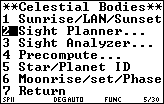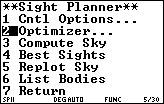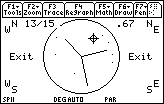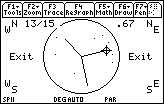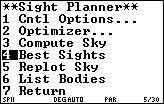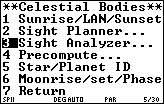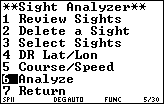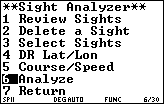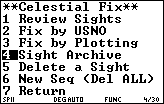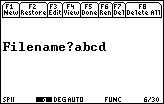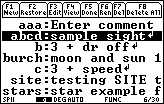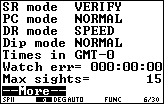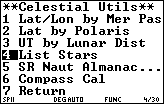|
StarPilot-89 and StarPilot-92+ (A) Overview. SP-89/92+ basically functions like SP-86. There are some differences. [ESC] at any prompt or menu will get you back to the menu that executed the operation. So, if you are in the middle of a "Star" sight reduction and you make a mistake entering data you can hit [ESC] which will get you back to the Sight Reduction menu and you can re-select "Star" to redo the sight. All prompts now have defaults. As you enter data into SP-89/92+ the data you entered is stored in memory. If you then re-execute the same or similar function data entered prior to the current operation is used as default values for the current operation. Hit enter to accept the default value. You can type over the default value or you can modify the default value before accepting it for the current operation. Prompting with default values is known as "SR Verify" mode or Sight Reduction Verify mode. Data entered into the settings menu overrides default prompt values. So if you enter values into Date under settings then these values will be presented as default values whenever you are prompted for a date. Setting Date values to 0 in Settings will cause SP-89/92+ to assume the last date entered as default values when prompting for date. Turning SR Verify mode OFF will cause SP-89/92+ to use values set in Settings without prompting for them. If there is no values set in Settings then prompting occurs using memory values as in SR Verify mode ON. Note that SR Very mode is a global mode that applies to all StarPilot functions not just to sight reduction as in the StarPilot86. [ON] will abort any StarPilot operation and exit. [F1] through [F5] will display the custom menu (as will [2nd][CUSTOM] or [HOME]) from any menu in StarPilot. The custom menu basically works the same as in SP-86 but the look is different. The very first time you execute an operation you will note a time lag as SP-89/92+ compiles and tokenizes the function. Subsequent operations occur much faster. SP-89/92+ is about 4 times faster than SP-86 in all operations.
The code of SP-89/92+ is ROMed. Take all the batteries out and run spinit() and you are back in business. (B) Summary of new features. The sight planner under the "Celestial Bodies" menu, which will compute best body triads and display them graphically on the screen. An improved "Sight Analyzer" also under the "Celestial Bodies" menu which allows the selection of a subset of the sights in the sight array. A sight archiver that allows the storing in ROM of any number of previous sights and settings along with a comment. The Archiver is found in the "Celestial Fix" menu. Here are some screen shots of the archiver. Historical sights for Saturn. Almanac search routines now use magnitude as the cutoff criteria instead of number of bodies. Improved output during searching of almanac. An improved star selector function. Improved performance. Up to 4 times faster than the StarPilot-86. Gobs of memory for 3rd party applications. Code in ROM. Improved star selector. C) The sight planner. SP-89/92+ includes an improved sight planner under the "**Celestial Bodies**" menu. The main enhancement includes a feature know as the sight optimizer which will compute sets of 3 bodies (or triads) which will yield optimal running fixes. To enter the sight planner select "2 Sight Planner" and you be presented with the following screen.
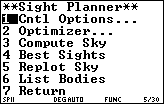 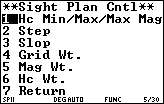
The control options menu defines parameters that are used to modify the operation of the sight planer and optimizer. Hc Min/Max/Max Mag are used by both the sight planner and optimizer to set clip values during the search for bodies. Hc Max/Min set the Maximum and Minimum altitudes to be considered when displaying a body. Bodies with altitudes higher than the Max setting or lower than the Min setting will not be displayed. Max mag defines the magnitude cutoff during the search for bodies. Only bodies brighter or equal to Max mag will be displayed. Steps, Slop, Grid Wt., Mag Wt., and Hc Wt. Are used to control the sight optimizer and are ignored by the sight planner. The sight planner invokes the optimizer after sets of bodies have been found that meet the almanac search criteria defined above. The optimizer then lays a grid consisting of 3 lines that meet at the center of the sky projection and extend towards the horizon at approximately 120 degrees apart. Stars that fall close to the grid are considered as possible candidates for running fix triads. The Step parameter controls the coarseness in degrees of grid as it "steps through the sky" from 0,120,270 degrees to 120, 270, 360. For example a Step of 8 would define grids at (0,120,270), (8, 128, 278), (16, 136, 286), etc. Decreasing the step value increases the computational and memory demands of the operation which results in longer compute times while increasing the step speeds things with a possible loss in accuracy. The Slop parameter controls the distance in degrees a given body must be from the grid before it will be considered as a member of a triad. In order to find all possible triads the Slop factor must be at least 2 times greater than the step. Increasing the slop factor by more than 2x the step yields a larger number of duplicate triads that must be removed before the optimizer analyzes the triads. Decreasing the value may result in the optimizer missing some triads. A step factor of 8 with a slop of 16 has been found to be a good compromise. If a particular sky yields a small number of triads (or none at all) the step factor should be decreased and/or the slop factor should be increased. After all possible triads have been located the optimizer weights them optimal sight and running fix performance. Grid Wt, Mag Wt, and Hc Wt are parameters that control the "goodness" of a sight triad. Grid Wt controls how close a set of bodies must to the grid to be considered "good". A value of 1 indicates that the grid factor is very important while a value 0 indicates that any triad is good as long as the bodies lie within the "slop" factor from a grid. Mag Wt and Hc Wt control the importance of brightness and Altitude when computing the "goodness" of triads. A value of 1 for Mag Wt means that the brighter triads should be considered better than dull ones. A value of 0 indicates that brightness is not important. A value of Hc Wt of 1 means that triads where the bodies are at similar altitudes is important while a value of 0 indicates that Altitude is not important in the computation of the "goodness" of a triad. The StarPilot uses a default grid factor of .7, magnitude weight of .2, and Altitude value of .1. To make brighter triads "more important" increase the value of Mag Wt.
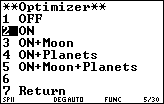
The optimizer menu controls the bodies that should be considered when computing triads. A value of "OFF" switches the optimizer off resulting in a display of the sky with no triads. I.e. the sight planner works exactly as it does on the SP-86. The Sun, Moon, Stars, and Planets are included in the almanac search. ON turns the optimizer on for Stars only. ON+(Moon, Planets, Moon and Planets) includes the corresponding bodies when computing triads. Note that the optimizer never uses the sun and that the magnitude of planets is set to 0 when computing the weight factors of triads.
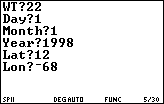 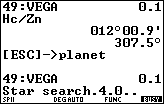
Compute Sky starts the ball rolling. Firs the almanac is searched. The number of bodies searched to date is displayed on the bottom followed by the number of bodies found so far. The altitude, Azimuth and magnitude of the last found body are displayed on the screen. After the sky search has been completed the optimizer is invoked to compute running fix triads. The StarPilot displays a progress bar on the screen while it completes the operation. Note that the StarPilot does not know before hand the number of triads that will be found so the bar indicator only approximates the actual progress. If a large number of triads and/or duplicate triads are found the progress indicator may indicate 100% completion before the computation is actually completed. Finally a picture of the Sky and weighted triads are displayed. If the computation takes more than 2 minutes the automatic battery saving feature of the TI-89 will take over and the screen will turn blank requiring the pushing of the [ON] button to turn the calc back on.
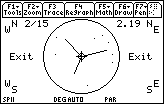 … … 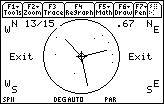
A picture of the sky with the "preferred" triad is initially displayed on the screen. The 1/15 in the upper section of the screen indicates that triad 1 of 15 is currently being displayed and that it has a computed goodness value of 2.19. A flashing cursor initially positioned at the center is also displayed. Hitting [ENTER] while the cursor is in the center of the sky will cause the StarPilot to toggle to the next triad in the sequence. Again the display is updated to indicate that triad 2 is being displayed also with a weight factor of 2.19. Pushing [ENTER] again will cycle thru all the triads. Like in SP-86 moving the cursor to a specific body on the screen and hitting enter will display information about the selected body.

Note that the bodies in the current triad are always at the "end" of the displayed lines. I.e. For triad 13 Aldebaran is found at Hc 35.414 and Zn 036.0 degrees.
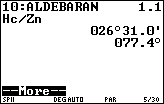
Moving the cursor out of the circle and hitting [ENTER] returns SP-89/92+ to the Sight Planner menu.
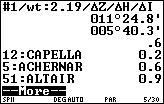 [->] [->] 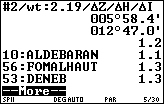
The "Best Sights" function displays textual information about the triads. Firstly a summary screen for each triad is displayed. Delta Z, H, and I correspond to the computed weights for Grid/Slop, Hc, and Magnitude. Additionally the name of the 3 bodies in the triad and their magnitudes are also displayed. The right and left arrow keys can be used to navigate to the next/previous triad. Hitting [ENTER] at the triad summary screen will yield information about the specific bodies in the triad.
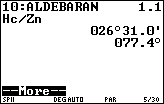 [ENTER] [ENTER] 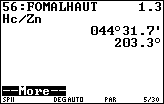 [ENTER] … [ENTER] … 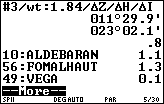 … …
Replot sky re-enters the graphical routine described above and List Bodies lists in textual format information on all the bodies found to meet the almanac search criteria. D) The sight analyzer.
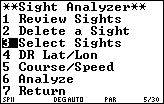
The sight analyzer works the same as it does on the SP-86 except that it is invoked from the "Celestial Bodies" menu instead "Running Fix" and the ability to select specific sights in the sight array instead of "all" sights has been added. The following example has three moon sights and two sun sights take in 11.7.1982 for a running fix. On the SP-86 the two sun sights would have had to be deleted from the sight array to analyze the moon sights. With SP-89/92+ the only the moon sights can be specified for analysis while leaving the sun sights intact. Using the default values for the analyzer we initially display all sights in the sight array.

Now we use the Select sight menu to explicitly select the desired sights for analysis. Note that individual sights can be selected by entering a number followed by a comma (i.e. 1,2,3) and ranges can be specified by entering numberI-numberE where numberI is the initial sight in the sequence and numberE is the ending sight (i.e. 1-3). Ranges and numbers can also be combined as in 1-3,5,7,9,11-12,15 for example.
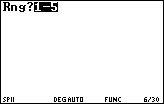 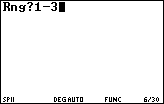
 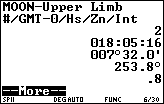
E) The Sight Archiver.
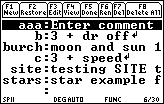
SP-89/92+ includes a facility for storing and managing sights in the TI-89’s ROM memory. The Sight Archiver is accessed from the "Celestial Fix" menu under the heading "Sight Archive". When initially invoked, the sight archiver presents on the screen a lists of archived sights and a toolbar menu. The arrow keys are used to scroll up and down the list of sights and the menu items are used to invoke an action on the highlighted entry. Pushing F1 creates a new entry. The StarPilot First prompts for the name of file to store the current sight array in. The user is then presented with an editor so that a textual comment of up to a maximum of 256 characters can be entered. The normal TI editing keys such as [CLEAR], [2nd][UP-ARROW], [BS], [INS], etc can be used while editing the comment. Please refer to your TI-89 manual for more information on entering text. Once the comment has been completed hitting [ESC] will cause SP-89/92+ to store the current settings and the sight array under the entered filename in ROM. The newly created sight is then displayed on the screen.
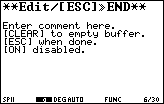 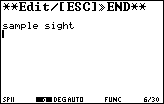
Note that the first 10 character of the entered comment displayed along side the newly created file. F3 can be used to change or add an existing comment. F2 copies the selected sight back into the calculators working sight array and settings. F4 or [ENTER] will display the content of the selected file.
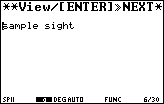 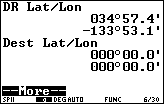
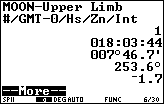 … … 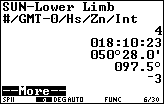
F5 or [ESC] will return to the "Celestial Fix" menu. F6 can be used to rename a sight file. F7, [BS], or [DEL] can be used to delete a sight file. F8 will clear all the archived sights. [2nd][UP/DOWN ARROW] pages up or down through the list. [DIAMOND][UP/DOWN ARROW] moves to the top or bottom of the list. F) A note on moving sites from/to the SP-89/92+ sight archive and a PC. SP-89/92+ stores the sight archive in a directory called SPSITE on the ti-89. To upload archived sights to the PC use the TIGraphLink Link->Receive… function. Double click on "spsite" in the Folders window and select the archived site(s) to transfer. To restore sights to the SP-89/92+ simply reverse the operation using the Send… function and store the sights in the "spsite" directory. G) The star selector. The star selector is presented when doing sight reductions of stars or directly from the Celestial Utils menu.
 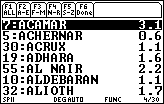
All 173 stars are initially presented in Nautical Almanac body order. F2 through F5 can be used to limit the list presenting only stars names that fall in the range in alphabetical order. The up and down arrows are used to scroll up and down the list. [2nd] up or down arrow will scroll one screen up/down. [DIAMOND] up or down arrow will take you to the top/bottom of the list. Hitting [ENTER] will select the star and return the body number to the calling function. [HOME] will take you to the top of the list [ESC] or [F6] can be used to exit the function with out returning a value. [ON] will kill the program. The new sight scroller has the ability to search while scrolling the star list and the sight archive list (they use the same scroll routine). While the list is displayed and the calc is in numeric mode you can start entering numbers (i.e. such as the body number for a specific star) and the scroller will incrementally update the list as you add digits. The digits you have entered so far are displayed at the bottom of the screen. If you hit the alpha key (once for one character, twice for alpha lock) then you can enter letters. The scroller will match the star or archived sight with the matching name and update the scroller as you enter letters. Hit the alpha key again to go to numeric mode. The state of the calc is displayed in the status bar at the bottom of the screen. Alpha mode is indicated by an "a" alpha lock mode is indicated by a bold face "a". H) –More— and the "redo" function. SP-89/92+ has expanded the sight array to include dr lat/lon, he, ic, body mag, + other stuff. The "more" function now has a popup menu that appears if you hit a non-navigation key (i.e. any key other than the arrows and enter). While reviewing sights it is possible to delete the current sight from the sight array. It is also possible to re-execute the displayed sight, examine all the parameters that where originally entered, make changes, and re-compute the sight reduction. The new result replaces the old one in the sight array. This feature makes it very convenient to check for errors in old sights or simply experiment with some of the parameters. It is especially powerful when used in combination with the sight archive feature. I know you will really like it! To redo a sight simply do a review sights from the celestial fix menu (or view settings) arrow to the sight you want to redo, hit any non-navigation key (such as [5]), a menu will popup, select redo and follow off you go. Note that if you want to review all the parameters used for a specific sight you must set "SR Mode" to "verify on" otherwise values in the settings will be used as usual and you will only be able to change WT, HS, and body (where applicable).
MATH with the StarPilot-89 One drawback of the hot new 89 computer is the very small type it uses for standard math computations. We have fixed that with a new function that converts the screen into large type 86-style displays. To access this feature, just press F5 twice from anywhere within the StarPilot program. Do your math in large easy to read numbers and when done, press ESC to get back to StarPilot. Please call or email if you have questions. We hope to expand on this document with more examples as time goes by. [email protected] or 1-206-783-1414 or fax 1-206-783-9209
|