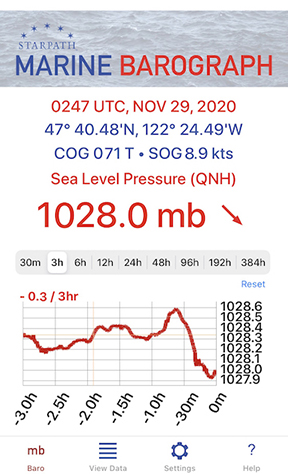
BACKGROUND
Even in the age of satellite communications and remarkable marine weather resources, our knowledge of the correct atmospheric pressure, and how it changes, at our location remains the key to safe, efficient routing decisions at sea. Pressure data are also the most direct means of evaluating official weather analyses and forecasts. Although the pressure data provided has applications in other areas, features of this app have been specifically designed for convenient, effective use in marine navigation, which is why we include GPS position, COG, SOG, and UTC with each pressure display. Your GPS track can also be exported to a navigation program.
CAUTION
Barometers in mobile devices (cellphones and tablets) are a tremendous convenience; they are usually accurate over a broad pressure range once set to a known correct pressure. Without calibration, they are typically right to within ± 2 mb, often notably better, and indeed the relative accuracies are better still, but like all barometers they should be compared periodically to a known standard, as outlined below.
However, even set properly, they are not intended to replace a trusted precision aneroid barometer for use at sea. All electronics are vulnerable to the rigors of the maritime environment and to a dependable source of power. An electronic barometer is to a trusted aneroid much the same as the GPS is to a trusted sextant. We use it at our convenience, but we are not dependent on it.
DEFINITIONS
Atmospheric pressure at a given place is the weight of the air above that place per unit area. A typical value would be 14.7 lbs per square inch (1 kg per square centimeter). Therefore at any location, the pressure goes down as you go up in the atmosphere, because then there is less air above you.
Standard units of pressure for maritime use are millibars (mb) or the equivalent hectoPascals (hPa). All marine weather forecasts and weather maps used by the US National Weather Service (NWS) and internationally use these units, which are the World Meteorological Organization (WMO) standards. Aviation and U.S. "TV weather" use inches of mercury (inHg), and science labs and European barometers generally use millimeters of mercury (mmHg), which are also called Torr.
Q-codes are 3-letter abbreviations originally developed for telegraph messages, i.e., QSL means "message received." Many of these have lingered into modern times as they can serve to clarify communications. Barometer usage employs three of these: QFE, QNH, and QFF, as described below.
Sensor pressure is the raw output from your device's pressure sensor. This app allows you to apply a sensor offset to that value as needed.
Station pressure (QFE) is the sensor pressure corrected for sensor offset, if any has been entered in the Settings. Station pressure is the atmospheric pressure at the location (position and elevation) of the device at the time it is read. This pressure will always be lower than sea level pressure, unless your phone is floating on the sea surface. How much lower, depends primarily on how high you are above sea level (station elevation.)
Sea level pressure (QNH) is the atmospheric pressure at your location that would be measured at sea level at that moment and place. (If you were on land on a hill 100 ft high, it would be the pressure your barometer would read at the bottom of a 100-ft deep hole.) It is the station pressure increased to account for your elevation above sea level (station elevation), assuming the atmosphere is adequately described by the International Standard Atmosphere. This is a good approximation, and this pressure (QNH) is the working value of sea level pressure used in marine navigation. Strictly speaking, there are other small corrections besides the elevation that contribute to the true sea level pressure shown on weather maps (QFF), but outside of extreme temperatures and high elevations, we can use QNH as our value for sea level pressure. Aviation weather forecasts call QNH the altimeter setting.
Sea Level Pressure (QFF) is the sea level pressure shown on weather maps and given in forecasts. For essentially all practical applications at sea we can approximate this adequately with QNH by correcting station pressure for elevation alone. In extreme temperature conditions from a high deck of a ship, there could be additional corrections approaching ±0.5 mb.
At high elevations on land, however, this can be a notable correction (up to 10 mb or more), in which case it must be accounted for as explained in the books listed in the References below. On high land where this correction is needed, you would have to know the average outdoor air temperature over the past 12 hours.
Sea Level Pressure (SLP) is the generic name and abbreviation of sea level pressure used when the above distinctions are not being made, which is indeed most of the time in marine applications. The abbreviation MSLP shown on some weather maps refers to the pressure at the mean sea level, because the sea level is always rising and falling to some extent. In essentially all contexts, SLP is the same as MSLP.
USES OF THE APP
The app reads the atmospheric pressure sensor built into your phone or tablet, and then stores that pressure
in several files that we can view as a graph of pressure versus time. Such a plot is what distinguishes a barograph from a barometer.
This app can be used several ways. As part of your active phone it offers a way to measure and record the pressure (and other navigational data) viewed only periodically. In this application, the graphs and data logs will have gaps of missing data. Alternatively, you can dedicate an otherwise unused phone (iPhone 6 or newer) to become a state of the art electronic barograph, equivalent to those costing many hundreds of dollars or more. For this application you would want to keep the phone powered on to maintain a continuous record of the pressure. The app is designed to have a large digital pressure display that can be read across the room, nav station, or pilothouse.
Below are the several screens available, with functions highlighted. The SETTNGS section below explains the set-up options.
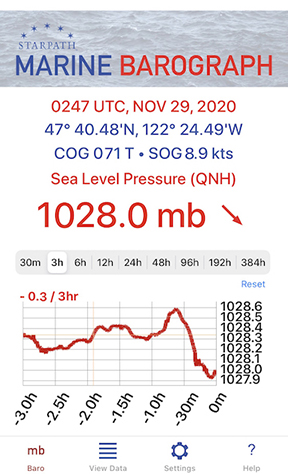
This is the main screen of the app. The top shows the present time and location of the device, along with the course over ground (COG) and speed over ground (SOG) when moving. We determine these values from the GPS data (location services); COG and SOG are discussed further below.
The present pressure is showing in large numbers, followed by a trend indicator. The diagonal down arrow means the pressure is falling. To see a trend icon, there must be pressure data stored for a time that is one hour earlier than the present time. This could be a continuous record, or just an interval of data at that time. Else only a dashed line will show. PRESSURE TREND ARROWS are discussed further below.
The initial screen always shows the 30 minute graph (30m), but in this image the 3-hour (3h) graph has been selected. On the 3h graph we also see the pressure tendency, which is how much the pressure has changed over the past three hours. To see this value, the device must have a full three hours of data stored, else it will show as dashes. See PRESSURE TENDENCY below for more information.
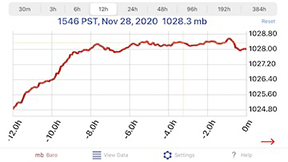
To read the pressure from a specific point, tap that location on the graph. The precision and pressure intervals on the graph are determined by your choice of display precision in the Settings. These can be 0, 1, or 2 decimal places. The pressure and time will appear above as shown and remain until the next update. The graphs can be pinch zoomed to see more detail, or double tap to expand both scales. Use the Reset View in the top right to undo changes. Use the small red arrow at the botom right, or swipe left, to see digital display below.
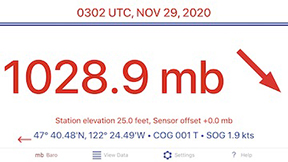
Use the red arrow or swipe right to return to the graph. This display is made purposefully large so it can be read from a distance when using the app in a dedicated phone as a precision barograph.
The swipe and arrow functions are not used in the iPad version, which has larger displays. In the iPad, the landscape and portrait views are similar.
VIEW / EXPORT DATA LOGS
The View Data button takes you to an index of the files storing the data, shown below.
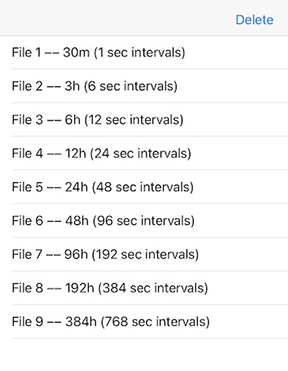
The pressure is read once per second and stored in File 1; every 6s (6 sec) the value is stored in File 2; every 12s in File 3; and so on. The data in these files are what is shown in the graphs. The Delete button here offers the opportunity to delete ALL data in ALL files. A confirmation is required to proceed.
Clicking any one of these files will show the present contents of the file, adhering to time and unit choices made in the settings.
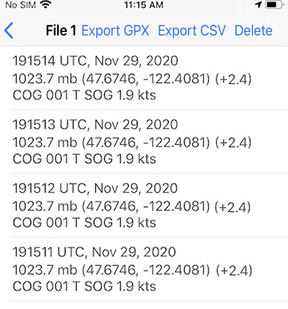
The time format is hhmmss. The pressure stored here is always SLP. If you want station pressure here, set station elevation to 0. The Lat-Lon format is always decimal degrees. COG is always degrees true and SOG is always knots = 1 nautical mile per hour.
The value in ( ) is the sensor offset in mb, discussed below under SETTINGS. This is always in mb because official sources of sea level pressure data will be in mb. We also include just one decimal, as we cannot know the absolute value of the atmospheric pressure any more accurate than that.
The Delete button here is the option to delete just this one data file, without disturbing the others.
The Export CSV link shares all data in this file as a CSV file to other devices by txt, airdrop, or email. This data can then be archived or imported into a spreadsheet program for further analysis of the pressure or navigation data. The format of the CSV file is fixed and independent of other display choices made in the Settings. The time is always UTC; the position is in decimal degrees; pressures are all in mb; station elevations are in feet; sensor offsets are in mb; COG in degrees true; and SOG in knots.
The Export GPX lets you share a track file of all positions and the associated times stored in this file. The GPX file can be imported to a navigation or weather program for analysis and route planning. This file can also be displayed on Google Earth.
SETTINGS
Time Zone: Device time zone is the one set in your device, this will change with location and time of year. For marine work we need to know the pressure at UTC (once called GMT), and in particular at the synoptic times of 00, 06, 12, and 18 UTC. Try to save the pressure at these times to compare with weather maps.
Time format: Marine weather and navigation uses a 24 hour clock, i.e., 1330 rather than 12-hr time, 1:30 PM. You can choose between 12h and 24h time clock frame.
Elevation units: Feet or meters. This is a user preference; the U.S. National Weather Service uses both units, as do NOAA charts. Other maritime nations use only meters.
Pressure units: Millibars (mb) and hectoPascals (hPa) are two equivalent units used in marine weather, universally.
Precision display: In this app, normal precision refers to one decimal place, corresponding to the marine weather standard, i.e., 1013.3 mb. High precision is two decimal places; low precision is no decimals. Weather maps typically show isobar spacings of 4 mb. This setting affects the digital display of the pressure as well as the stored data in the View Data files. The precision of the vertical scales in the barographs and in the exported data are always in high-precision regardless of this setting.
Location display: Choose between degrees and decimal minutes (ddd mm.mm) or in decimal degrees (ddd.dddd). In decimal format, N Lat and E Lon are positive; S Lat and W Lon are negative.
Pressure display: Choose between seal level pressure (QNH) or station pressure (QFE).
Station elevation: This is the height of the barometer above mean sea level (MSL). In the ocean, this can be considered height above the waterline (H). In tidal waters, we have to account for the tide height (T). So station elevation = H + T - MSL, where MSL = (MHW + MLW)/2. For examples and illustrations see books listed in the References below.
On land, you can get the elevation of the ground at your location from Google Earth or from starpath.com/barometers based on your Lat-Lon. Then we need the height of the barometer above the ground (called the removal), or station elevation = ground elevation + removal. For examples and illustrations see books listed in the References below.
Sensor offset: This is a correction to apply when you believe that the device sensor itself is not precisely correct. It should only be applied when you have good reason to question the sensor reading, which (considering the typical accuracy of the sensors) is not easy to determine unless your device is sitting next to another barometer that is certified correct. When you compare pressures with a friend's device, side by side, and they do not agree, then at least one of them needs a sensor offset. This offset would typically be less than a few millibars. There are two ways to set the offset.
(1) You have a certified accurate barometer in view physically next to your phone.
In Settings, set the Precision Display to High, and set the Pressure Display to Station Pressure, and scroll down to the Set sensor Offset (mb). You will see the present reading of the station pressure next to the control buttons. Press the Baro button (mb) on the bottom of the screen to check that, and then back to Settings.
Press the plus or minus buttons until the displayed pressure next to them matches the value of the certified accurate barometer. Again then press the Baro button to check that your station pressure now matches the calibrated value. Note using station pressure this way, the value set in Station elevation does not matter.
(2) You have knowledge of the correct sea level pressure at your location at this moment and you know the elevation of the phone above sea level at this moment.
In Settings, set the Precision Display to High, and set the Pressure Display to Sea Level Pressure, set the Station elevation to the height of the phone above sea level, and scroll down to the Set sensor Offset (mb). You will see the present reading of the sea level pressure next to the control buttons. Press the Baro button (mb) on the bottom of the screen to check that, and then back to Settings.
Press the plus or minus buttons until the displayed pressure next to them matches the known value you have of the correct sea level pressure. Again then press the Baro button to check that your sea level pressure now matches the known value.
Note that the pressure showing next to the control buttons is not dynamic, so using the Baro button is one way to update it to latest reading.
Determination of an accurate offset is typically an iterative process of making your best estimate once, and then checking it periodically at various pressures. See notes and videos on the setting process in the Resources listed below.
COG and SOG
Course over ground (COG) and speed over ground (SOG) are fundamental navigation parameters we obtain from the GPS (global positioning system) satellite navigation system. The GPS records your position and the time of that position and then a few seconds later it records that data again, and then it computes the direction from previous position to the present one, which tells us the true direction we are moving. The distance between these two points divided by the time between them is the speed we are making good.
This crucial navigation information is stored in the several data logs we use, which lets the app serve as an automated logbook for your navigation, as well as a backup to your console navigation system on the vessel.
Knowing your course and speed also helps interpret pressure changes that you detect in the barograph trace. If you are sailing into a stationary Low, you will detect the pressure drop at the same rate that you are crossing the isobars of the Low, and so on.
PRESSURE TENDENCY
The rate that the pressure changes in the units of mb over the past three hours is an official NWS and WMO parameter called the pressure tendency (PTDY). It is recorded on all weather maps that show ship reports. In the report below, PTDY is +1.1 mb/3 hr, shown in orange letters. In this report, the SLP is 1026.7. PTDY are plotted at 10 times the value. Thus +0.6 would show up as +06, -2.3 would show up as -23.
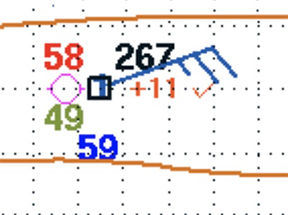
We show the value of PTDY on the 3hr graph, in the upper left corner. This will only show when there is stored data available from 3 hours ago, else it shows - - - -. This is a dynamic value that can change on each pressure update. Pressure tendency is always displayed in mb (same as hPa), regardless of other display choices in Settings, to match its official definition.
PRESSURE TREND ARROWS
The pressure trend arrows are shown next to the digital value of the pressure. These arrows indicate the trend in the pressure based on the change over the past 1 hour. There must be pressure stored for one hour ago, or the display will shown just - - -.
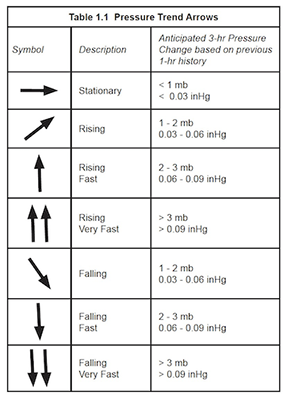
SIGNIFICANCE OF PRESSURE CHANGES
Broadly speaking, Falling (diagonal arrow) is a Take Notice signal; Falling Fast (one vertical arrow) is the important Alert or Early Warning signal; and Falling Very Fast (two vertical arrows) could well be already accompanied by bad weather, or if not, it should be considered an Imminent Warning of potentially severe weather.
Keep in mind as well that strong winds can also come with fast rises in the pressure; it is the gradient that causes the wind, not the value of the pressure itself.
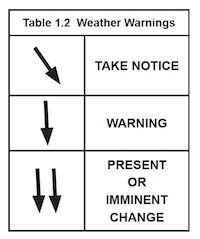
In our textbook, Modern Marine Weather, we propose the mnemonic "4-5-6" to remind us that any pressure drop of 4 or 5 mb over a 6 hr period is reason to pay attention to the pressure and weather. Changes less than that to not often mean much.
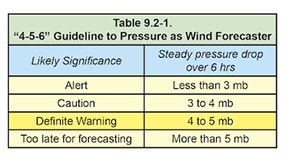
RESOURCES
Sources of accurate pressure: We offer a free service at starpath.com/barometers for obtaining accurate pressure from the nearest ten stations to your Lat-Lon, along with a way to accurately average them for time and place. You can also interpolate the local SLP worldwide from the unified analysis maps at the Ocean Prediction Center (ocean.weather.gov). These maps are updated at the synoptic times.
References: Our related textbooks include: Modern Marine Weather, 3rd edition, The Barometer Handbook, and Mariner's Pressure Atlas. Each book has its own online support page with more practical resources. Good barometer work is the key to good weather work, and these books tell you how to do both.
These books along with video illustrations of the use of this app are at starpath.com/marinebarograph, which also includes an index to articles on various aspects of barometer use.
The captain who watches his barometer,
watches his ship.
Copyright © 2021, Starpath Corporation